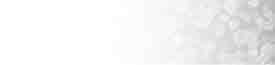|
This tutorial will show you how to add
a FTP Account
An FTP account creates a folder on the www (public_html)
level of your site that allows external users that know the
password to upload and download files from that location. Change
your password if you think that your account is being used incorrectly.
Note - All added FTP accounts will only have access to their
own subfolder tree. Therefore when you create an FTP account
with the username "john", a folder is created inside public_html
called "john". When user "john@yourdomain.com logs in he only
sees his folder "john" and no higher.
To add an FTP account:
-
Click on the FTP Accounts link in the FTP area.
-
Enter the name of the FTP account in the FTP username
field and the password for the account in the Password
field.
-
Click on the Add button. Click on the FTP accounts
link to return to the FTP Accounts window to confirm that
it has been created.

IMPORTANT - The FTP login username
on all added FTP accounts will be mailto:user@yourdomain.com
Topics:
Changing
the password on an FTP account
Deleting an
FTP account
|