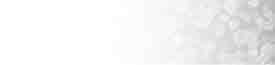|
This tutorial will show you how to
configure Outlook Express to read eMail
Because Microsoft Outlook Express is the most popular email application
available, you can automatically configure Outlook Express from CPanel.
This saves time in manually configuring your email application and avoids
errors.
Note: This will only work if you have Microsoft Outlook
installed on your machine and are running any version of Windows.
To automatically configure Outlook Express:
-
Click on the POP Email Accounts link in the Mail Control area.
-
Click on the Outlook (Express) AutoConfig link next to the
required account.
-
Read the message in the alert window and click on the OK
button. You may need to repeat this step two or three times.
-
Click on the Open this file from its current location radio
button, and click on the OK button in the File Download window.
-
Click on the Yes button in the Registry Editor window and repeat for
the last window. Outlook Express has now been configured for this
account. You need to repeat this process for as many accounts as you
want to access through Outlook Express.
|