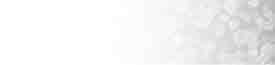|
This tutorial will show
you how to set up Microsoft
Outlook XP to retreive mail from the server.
1. Open Microsoft Outlook
XP.
2. From the Tools menu, choose "E-mail Accounts...".
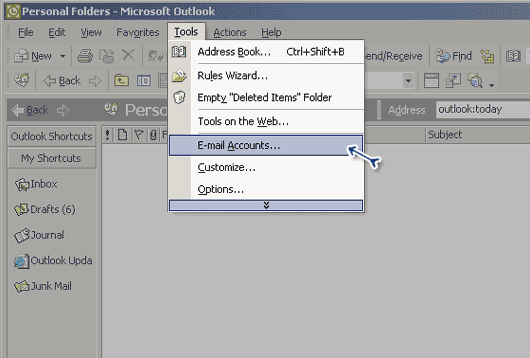
3. Click the : "Add
a new e-mail account" option.
4. Click the "Next" button.
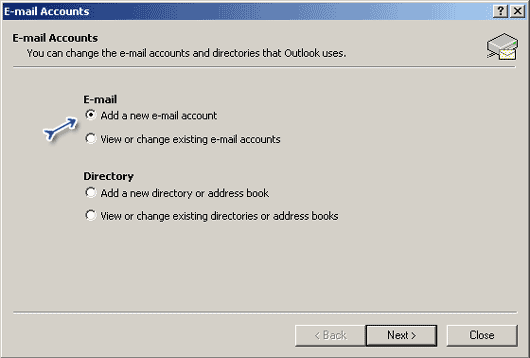
5. Click the "POP3"
option.
6. Click the "Next" button.
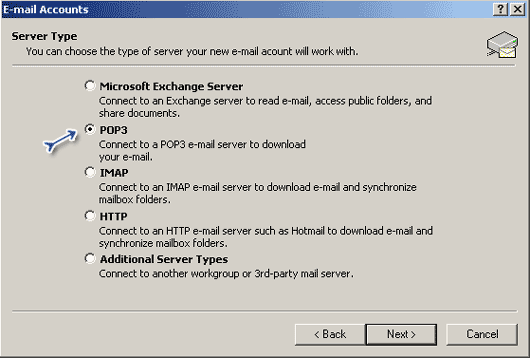
USER
INFORMATION:
7. In the "Your Name"
field, type your name (ex: j smith).
8. In the "E-mail address"
field, type your email address (ex. jsmith@yourdomain.com).
SERVER
INFORMATION:
9. In the "Incoming mail
server (POP3)" field enter mail.yourdomain.com.
10. In the "Outgoing mail server (SMTP)"
field enter your SMTP account (ex. smtp.west.cox.net).
If your internet provider
is Cox, AOL, Earthlink, Pacbell or any other provider you will
need to enter the outgoing mail or SMTP provider that they provided
you with. This information is most likely provided to you when
you set up your account or by contacting their technical support
department.
LOGON
INFORMATION:
11. In the
"User Name" field enter
the email address your will be getting mail from (ex. jsmith@yourdomain.com).
12. In the "Password" field
enter your password.
13. Click the "Next" button.

14. Unless you want to remove any
old accounts click the "Finish"
button.
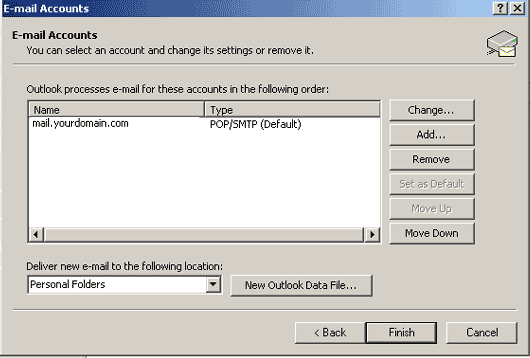
To retreive your email simply open Outlook and
hit the "Send/Receive" button.
|